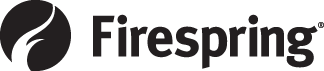Here's what you'll see when you visit:
- Now it's even easier to keep your images organized. Add Folders (formerly known as Categories) and upload spotlight images directly into a folder.
- Check the box next to an image—or two or three—and move them all at once into the folder you select.
- See at a glance the size of the image in pixels.
You can still click the thumbnail to preview the full image, and see the dimensions and filesize. You can search all your custom spotlights as you always have. And, don't forget! You have some default spotlight images to use that have been chosen to specifically for your website design. Here's how to find them:
- Go to My Website > Website Content and click the title of your Home page.
- In the Spotlight content, click Add Spotlight Item.
- Click Select a Spotlight. The default spotlights include the design name in the Spotlight title. e.g. "Hope: Smiling Girl" or "Vigor: Letters" Click Select this Spotlight next to one you'd like to preview.
- On the next screen, click the title link.
- Repeat to preview more default spotlights.